Google Workspace (formerly known as G Suite) is a set of productivity and collaboration tools offered by Google. It includes Gmail, Google Drive, Google Calendar, Google Meet, and other tools that can be used for communication and collaboration in a business or organization.
Setyl provides a core integration to Google Workspace, which enables Setyl to synchronize:
- Employees: referencing Google Workspace’s user list, this is used to populate a complete list of employees on Setyl
- Organizational structure: formed from user profile and org unit information on Google Workspace, this can be optionally used to import locations, departments, legal entities and more on Setyl
- Applications: based on applications and services that employees have signed into using the Organization’s Google SSO
Setyl.com core integration in the Google Workspace marketplace: https://workspace.google.com/marketplace/app/setylcom/34102697629
Setyl also provides an second additional integration to Google which enables the synchronization of MDM-related information from Google Endpoint Manager to be updated within Setyl. This is covered separately.
Information Synchronized
The information imported for each of the above areas includes:
- Employee name
- Employee email
- Employee job title
- Employee profile photo
- Other employee information, accessible from “User information” section in Google Workspace. This is primarily used as the the basis to populating the Organizational structure
- Connected applications, used for populating Applications
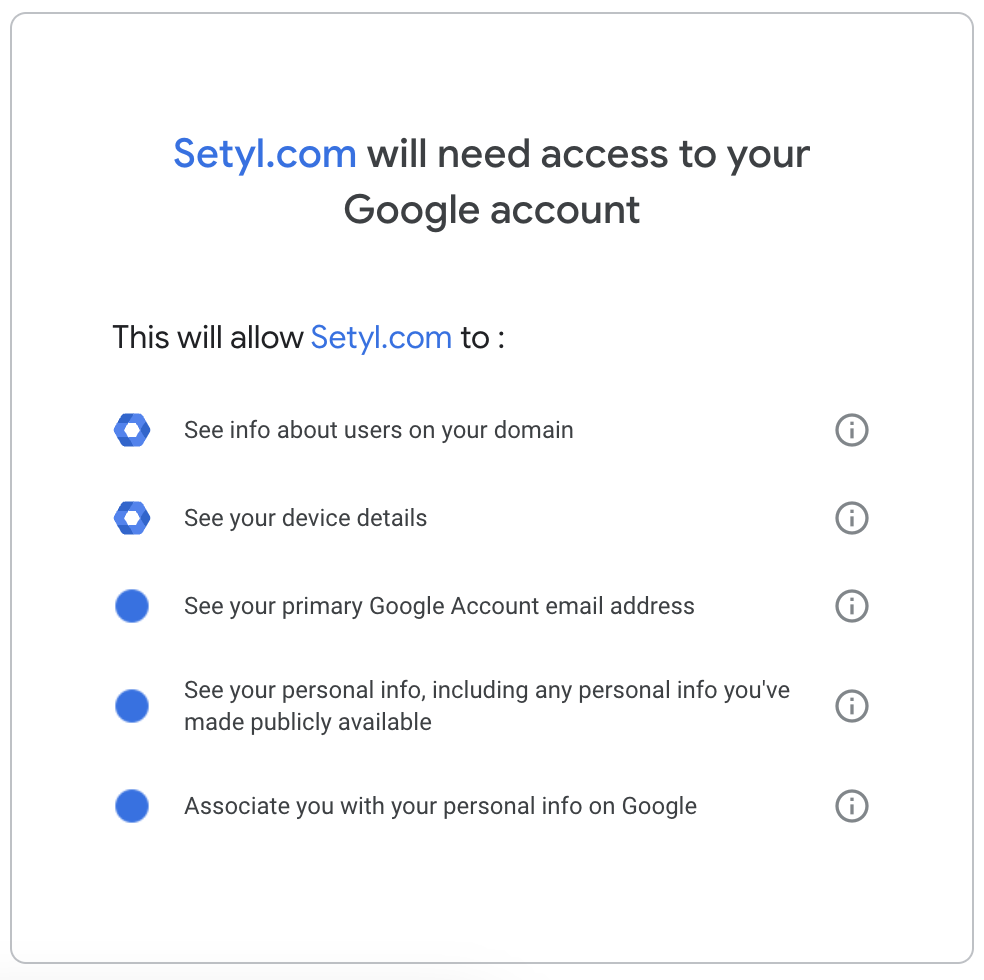
Connecting the Google Workspace Integration
Connecting Google Workspace to Setyl normally takes less than a minute, provided you have the correct level of access to Google Workspace.
Checking permissions: a quick rule-of-thumb is to check that you’re able to access admin.google.com. Some more advanced Organizations will have further restricted access past the Google default, so this method doesn’t guarantee certainty.
To connect Setyl with Google Workspace:
- Go to app.setyl.com and log in. If someone else in the Organization is needed for the correct permission levels to make the connection, add them as a user within Setyl (‘+’ button > Create Person > enter their information and change the role type to “Owner”). Once saved, they will be able to sign in via app.setyl.com using Google SSO.
- Within Setyl, go to Settings > Integrations, and find the Google Workspace option from the list. Click connect.
- You will be redirected to Google’s login page then to a page requesting confirmation that you want to provide Setyl with access to Google. Note: Ensure that you approve this on behalf of the Organization.
- You will then be redirected to Setyl, to a mapping screen where you can decide which pieces of information you wish to synchronize from Google Workspace into Setyl.
- Once complete, the synchronization will begin. Depending on the amount of information being transferred, this can take some time and will continue in the background.
Note: You must keep Setyl and Google Workspace connected permanently for the integration to work. Please do not disconnect Google Workspace. We recommend that the person responsible for connecting Setyl to Google Workspace maintains access to Setyl, in case the need to reconnect the connection arises.
Permission request screen
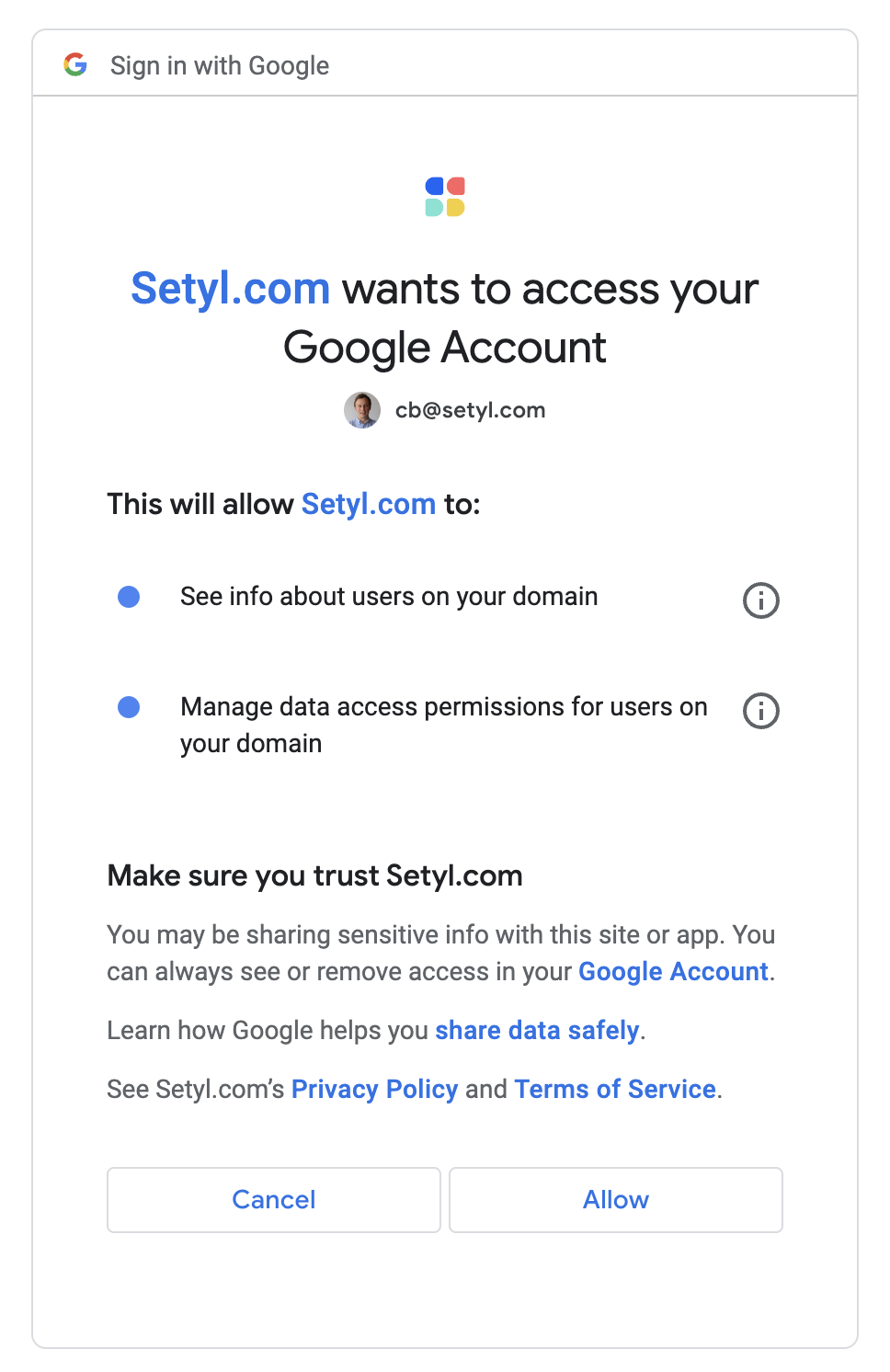
Ongoing synchronization of data
Through realtime webhooks and periodic synchronization, Setyl will ensure that the information in the Organization’s Google Workspace remains up to date on Setyl. Some examples include:
- When a new user is created in Google Workspace, this will be immediately synchronized into Setyl and a new user created with an onboarding status
- When specific user information is updated on Google Workspace, this will be either immediately, or over time, synchronized into Setyl
- When a user is removed from Google Workspace, the corresponding Setyl user will be moved to an offboarding status, unless already archived
- When a user updates their Google Workspace profile photo, this is updated within Setyl
- When a user signs into a new service/application using their Google SSO, this application is detected within Setyl
Resolving the Google Workspace Error "Access Blocked: Authorization Error"
If your Organization has implemented additional security measures on Google Workspace, you may come across the following error message when attempting to connect Setyl with Google Workspace.
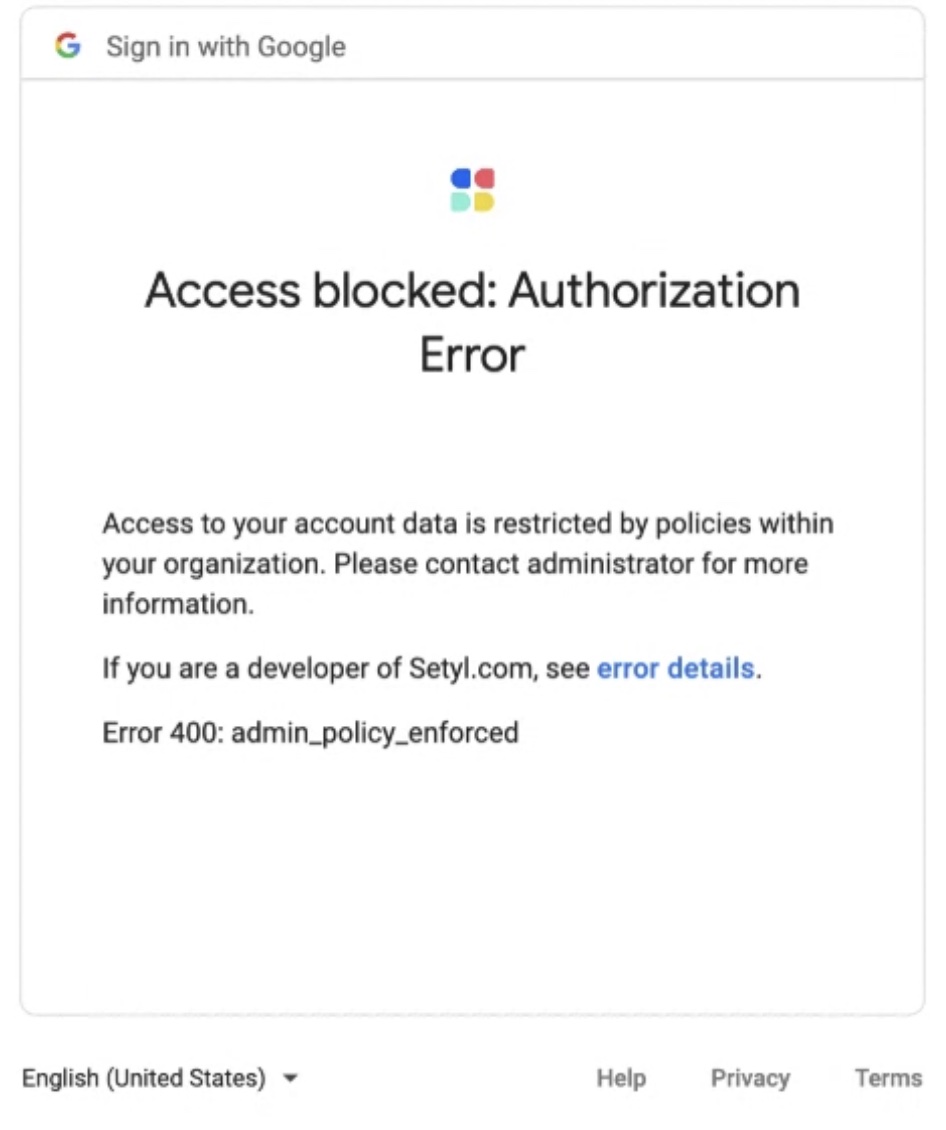
This error can be resolved by following the steps below:
- Log into admin.google.com (ensure that you have the correct permissions to do this)
- On the left navigation bar, go to Security > Access and data control > API controls
- Click on "Manage Third-Party App Access"
- Clicl "Add app" > "Auth App Name Or Client ID"
- Search for 34102697629-5l50vher4ldl3ec9c9grgvgbkefrqoa9.apps.googleusercontent.com within the search box. Continue the steps to install the application for all users on the domain
- Return to the steps above "Connecting the Google Workspace Integration" to complete the connection
Google API Scopes Required for the Integration to Function
The integration will request access to the following API scopes, In order for the Google <> Setyl integration to function as intended:
Google Workspace Admin API Endpoint
See info about users on your domain: https://www.googleapis.com/auth/admin.directory.user.readonly
See your device details: https://www.googleapis.com/auth/cloud-identity.devices.lookup
Other API Endpoints
See your primary Google Account email address: https://www.googleapis.com/auth/userinfo.email
See your personal info, including any personal info you've made publicly available: https://www.googleapis.com/auth/userinfo.profile
Associate you with your personal info on Google: openid
-2.png?height=120&name=SETYL_LOGO_signature%20(1)-2.png)